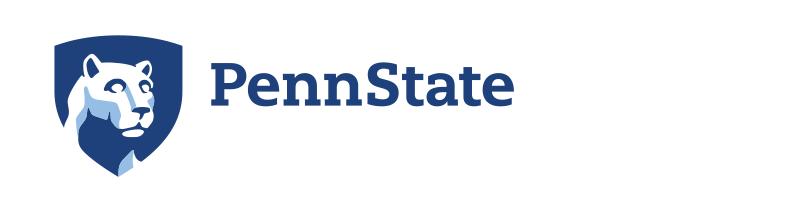LiveOn with us
Students currently attending Penn State can Request Housing for future academic years beginning in October each year. When available spaces are filled, current students can add their name to the Waitlist and are offered HFS Contracts through eLiving and by email.
Processes vary for spring-only or summer housing:
- Students interested in spring housing can add their names to the Waitlist beginning in October prior to the semester start. HFS Contracts will be offered via eLiving as space becomes available.
- Students interested in summer housing can Request Summer/Break Housing in eLiving. Housing for summer session is offered only when a minimum number of students has need and historically is not often needed at Altoona.
During the Housing Request Process
Step 1: Submit Your Housing Request
- Log on to www.eLiving.psu.edu with your Penn State Access ID and password.
- Under the Contracts menu, select ‘Request Housing’.
- Choose the campus and contract period.
- Select the blue ‘Request Now’ button.
- The page will refresh with a confirmation stating: ‘Success! Your housing request for Penn State Altoona has been submitted.’
Requesting housing for spring or summer semesters? Add your name to the Waitlist and if/when space is available, you're receive an HFS Contract offer through eLiving.
Step 2: View Your Invitation & Select Your Housing Option
Invitations begin in November and go out continuously until spaces are full.
- Log on to www.eLiving.psu.edu and under the Contracts menu, select "View Invitation"
- Select your invitation to view available housing options. Not all options may be available based on when you are invited into the process.
- Select the housing option you desire and click ‘Continue’.
- Review your options and when ready, choose "Create Contract"
Step 3: Accept your HFS Contract
- Click the ‘Begin Contract Signing Process’ button to view and read the HFS Contract and Terms, Conditions, and Regulations (TCRs).
- If you logged out before completing, your Contract Offer has been added to your Shopping Cart and can be accessed there until the expiration deadline
- Check the box to indicate that you have read and agree to abide by the TCRs.
- Type your name to electronically sign the HFS Contract.
- Click the ‘Accept Contract’ button.
Be sure to read the fine print for your HFS Contract before you accept - once you have accepted the HFS Contract, you are legally bound to that contract for the specified semester(s). You may not cancel the contract after it has been accepted.
Step 4: Move in & LiveOn
Visit our Arrival website to learn more about moving into your room, including the move-in schedule, check-in locations, and checklists to help you plan.